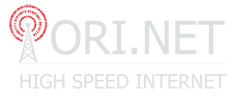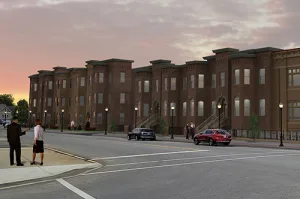Support
Welcome to our Tech Support page! We understand that technology can sometimes be frustrating, and we’re here to help you resolve any issues you may be experiencing with your devices or services. Our experienced technicians are dedicated to providing you with top-notch support and resolving any technical problems you encounter quickly and efficiently.
Our Tech Support services include assistance with internet connectivity, device setup, troubleshooting software issues, and more. We also offer remote support, allowing us to access your device remotely and fix issues without needing an in-person visit.
If you need help, don’t hesitate to reach out to us. We can be reached via phone or email, and our team is available 24/7 to assist you. When you contact us, please provide as much detail as possible about the issue you’re experiencing, so we can help you more effectively.
We’re committed to providing you with the best possible support experience, and we’ll do everything we can to resolve your issue as quickly as possible. Thank you for choosing our tech support services.
Power Cycle:
If you’re experiencing issues with your devices, the first step to try is power cycling. This involves turning off your device, unplugging it from the power source, waiting 30 seconds, and then plugging it back in and turning it on. This simple process often fixes connectivity issues or other problems you may be experiencing. If power cycling doesn’t resolve the issue, then you can contact our tech support team for further assistance. Power cycling your devices before calling tech support can save time and avoid unnecessary troubleshooting steps.
PPPoE Connection Setup on Windows 10 Step 1: Click on the search in the bottom left corner and type “Control Panel” Click on “Control Panel“ Step 2: In Control Panel select “Network and Internet“ Step 3: In Network and Internet select “Network and Sharing Center“ Step 4: in Network and Sharing Center click on” Set up a New Connection or Network“ Step 5: Select …
KEY INTERNET TERMS DIAL-UP ACCESS TELEPHONE NUMBER This is the telephone number your modem will automatically dial to connect to the Internet. LOGIN NAME (USERNAME) This is the name you enter to login to your SLIP or PPP account. This can normally be up to eight characters and case DOES count. i.e. …